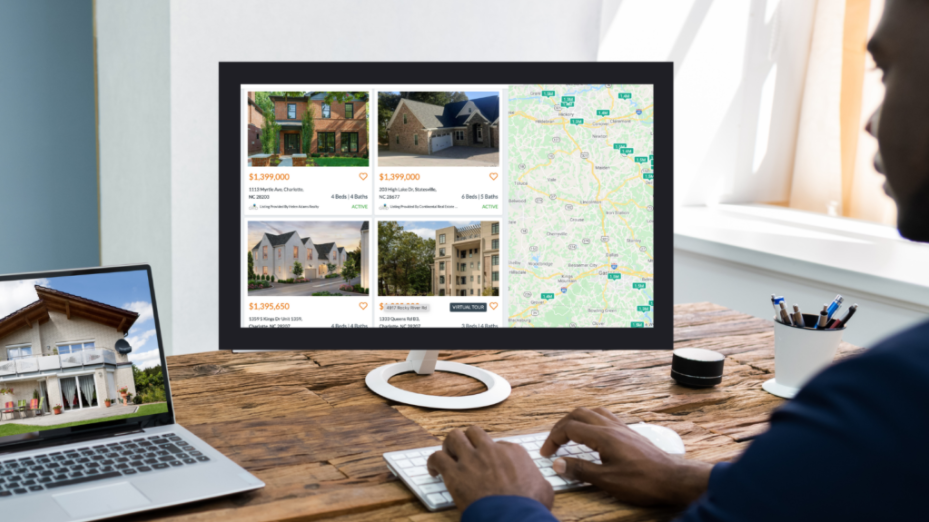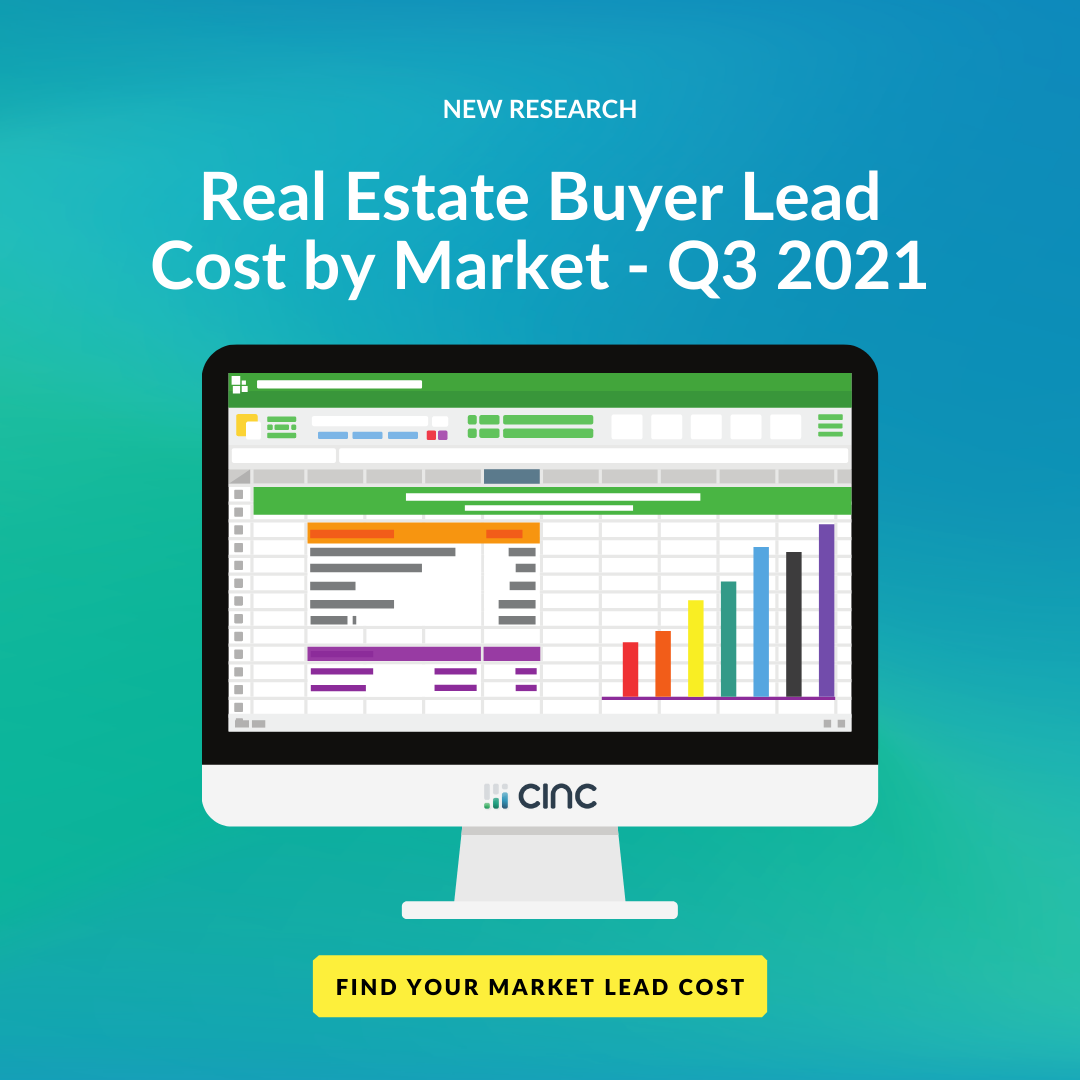Agents ask all the time - "What leads should I prioritize in my CRM?" In part 2 of the series "Mining Your Database," Trainer Elliot Outlaw explains what existing filters you should keep an eye on in your CRM as well as how you can create your own filters to see the leads you're most interested in following up with. See the full video and transcript below.
Transcript
Let's talk about some custom saved filters. These are really basic in nature, but I wanted to start simple. You can always build specific filters, but we'll talk about that. Some of the things I want to think about when we create filters are: What leads are important to you? Is that the one person that signed up, and gave us a crappy email address, and maybe the number works? I don't know. Are we going to spend our time chasing someone who doesn't want us? No, let's focus on the people that are coming back to the website and opening your correspondence.
- What about leads with high-property views? Well, what does that mean? Well, that's activity. There's a column that shows when leads are engaged. So if we have leads that are looking at properties five times, six times, 25 times, you know, there's only so much you can learn about a listing on the website. If they are looking at something multiple times, they want to know more about it. So, let's ask them. 2)
- Next leads with multiple logins to your website. These are the leads that are coming back one time, five times, ten times. Why not focus on those people? They know who you are. They're coming back to your website. It's not going to be “Oh, gosh, how'd you get my information”? Because they have been actively engaged on your site.
- Leads who replied to Alex or AI to engage via the phone. So if they're responding to Alex, don't you think they'd have a conversation with you?
- Leads with the house to sell. A lot of times, we are suffering from low inventory in specific markets. So when leads register, remember we asked them, Do you own a home? Yes or no? So leads with a house to sell Some people register and say, Yes, I have a house to sell. Well, we do ask them to provide that address. If they don't, we still capture that they answered, Yes. So there are some strategies for getting that information.
Let's jump into the system. I want to show you how to find this information. One thing I do want you to remember is this is a training environment. Certainly, I don't want to showcase any particular client’s site. But we do have our training database. So while I may not render a lot of results in the filter search I'm doing because these are not real leads; they're not consistently logging into the system. I do want you to understand this is more pointing you to the information, and then you putting that into practice on your platform. The first thing we wanted to think about in our PowerPoint - let me revisit here - leads with high property views.
All right, so let's go to our dashboard. I want you to think about this, and probably CINC would fuss at me, but this is a glorified spreadsheet. It's got a lot of data in it. The one great thing about CINC is all of the filters that are in here. If I wanted to pull a list of all the first-time homebuyers, boom, I can do it. If I want to pull a list of all the people that have logged in 25 times, I can do it. I want you to think about when you look at this, what gets you excited? Well, property views. So where is that information? It's right here. This activity column affords you the opportunity at a quick glance at how many property views a lead has had. So very quickly, I can see all right, the lead looked at this property twice, this property once, and this property once. Okay, well, that's lead by lead. So how do I pull a list of people that are showing high activity in their property views? It's not listings, it's looks. We go to our list of filters here. Now, your saved filters are here. Those are the ones that we talked about earlier in the things that agents should be doing every day. But if you haven't visited this, show all filters. This is where the fun begins. Because these are all the different pieces of information that we collect, that you can use to pull forward a group of leads that get you excited about reaching out to them.
Think about property views. So go to Views. These are alphabetized. So I'm going to go down to this filter property views. Well, when I select that, it's not checking, okay, show me property views. It's alright, here's the filter, let's fine-tune that. What specifically are you looking for? Now, I'm going to start low just because of this being a training database, but I'm going to say, show me all the leads that have at least five or more property views, and hit apply. Well, here's my list of leads. And even though this is a training database, I've got 107 leads that are showing high views on specific properties. Now, the one thing that we think about this is, what can we do to reach out to this lead? Well, I could send this lead a message. And I could ask them, ‘what questions do you have about this property?’ Or ‘Hey, I found this great new listing in X, what questions do you have for me?’ Because it drops that specific property into your email, and then you can compose your messaging up above. You're not just blindly sending something to them. We know they viewed it, and they may have specific questions that they just didn't know how to use the website to ask you. So that's one.
Now let's reset. You know, if we're in here and I do any actions in the dashboard, and I just want to stay in my filter, you hit refresh. This refreshes and keeps the filter if I want to reset to my entire database, I'm going to reset all. Let's go to how many times a client has logged in. So I think about this, I whiteboard it in my brain, what information am I looking for? Well, if I'm looking for logins, right here, last login. If this is a count here, one total, one total, one total, this one's going to trip me up, because I know a lot of these folks and only logged in one time. But remember, I'm showing you more about the filters. Let's go into last login. And we're going to go over to the ‘Ls”. And this is login count. If we click on “Show leads with at least as many logins”. Well, any is going to give you everything. And if I come in and do a custom, I can set a custom amount there. Or I can say, show me all of the leads who have logged in at least five or more times.
Aside: Question on a view without a click. Well, the way that we count a view is by the click, so they would have to actually click on a listing for the details versus seeing it on a group page with a lot of properties. Does that make sense, Denise? They have to actually click on the listing now of view. I think what you're kind of confusing that with is in their property alerts, when they open a property alert, they open it, but they didn't click on a specific property. So that's a little different in the count in the property alerts. But let me know if I need to clarify that.
So even with this being a training database, I do have specific leads that have logged in six times, nine times 12 times. So if I come and look at Alex Smith here, they logged in 12 total times, you want to look to see when your last touch was, and when their last login was. So it's been some time since you've reached out to that lead, and they've been on the site recently, That's a great opportunity to reach out to them. And then you can even take that one step further by looking at the views, and seeing the date or the timestamp, and use that for outreach as well. I don't want you to ever feel like you are cold calling these leads, because there's so much information in the system that they don't have to know you see it, but you are just bubbling it up and putting it in front of them and seeing what questions they have.
We had multiple logins, high property views, leads who replied to Alex, or house to sell. So let's check out those last two. So again, refresh to my entire lead list, and AI filters. If you have not saved your AI filters, well, you can open your extensive list. And you can come into AI conversation. And I can come in and say let's say we find all the leads where the AI has been muted. So if I apply that, this tells me, Carol, the AI was muted, but this lead is still an attempted contact. So what happened? Did the lead respond and say no thank you and Alex muted himself? This is an opportunity for you to drill down to specific opportunities of leads engaging with the AI. So muted would be either the lead replied, No thank you or not interested, or the agent went in and muted Alex. So sometimes people will come back and see what leads have been muted, and maybe unmute them if they're still in attempted contact.
Now with ‘interested,’ this applies to leads that have replied to the AI. We don't necessarily know what the lead has said to Alex. So, it'll be important for you to come in, Visit the conversations, and see how that conversation transpired. And remember, just because the lead didn't respond to Alex during registration, doesn't mean that the lead may not respond three days down the road, five days down the road, 10 days down the road. So always do your checks and balances because a lead may decide to engage with Alex further down the line.
Now, it many of you were attending training and you saw the agents or the trainers set up the Saved Searches. Well, all you have to do if you want to create your own saved filter, you simply come in -And let's just do one that's maybe a little bit more generic for this - I'm going to use contact validity. And I want to find all the leads that have a valid phone number. I'm going to pull my list of 314 leads. Maybe I also want to pull all the leads that said they have a house to sell, and they gave me a property address. So, I apply that. I have 88 leads. Maybe, I also want to find the leads in this bucket whose timeframe is past, zero to one month, and one to three months, Apply. Seventy-four people and these are fake people. So, if I wanted to save this specific list, because I have some time today, but I don't have three hours to call 74 people, here's what you do. You come to Save Current filter. I click that, and it asks me, what are you going to name this? Well, this could be leads, valid number, house to sell, and timeframe < three months. All right, I saved that. Guess what? It drops down here into my saved filters. So if I leave today, and I called 15 of those people, and I want to come back and pull that list again. There it is. I don't have to go through and recreate the wheel, I can just pick up where I left off. If you are deep diving into a group of leads that you want to keep track of consistently, think about saving them as a filter. And the one great thing about these saved filters - if you are utilizing your app, and you're a big app user, which a lot of folks are because it records the calls, you can always access your saved filters within your LaunchPad. So. Launchpad right here, saved filters, this is going to reflect any of the filters that you've created. Or maybe your broker has created and shared them with the team.
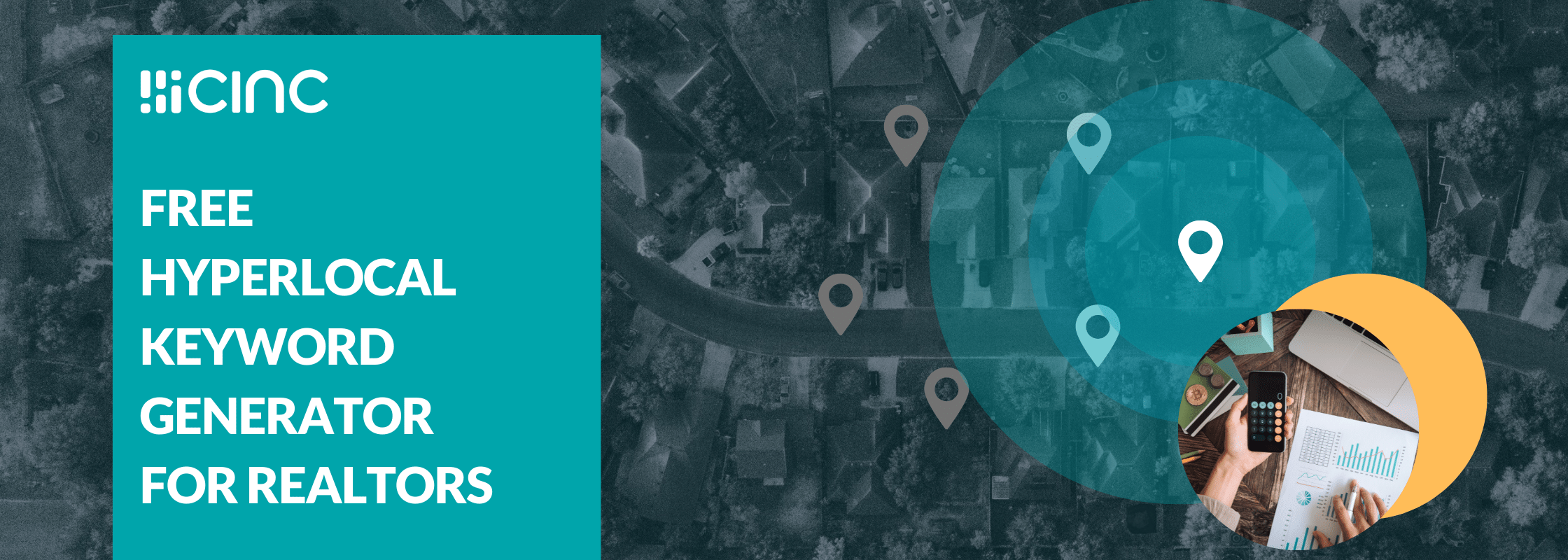
.png)